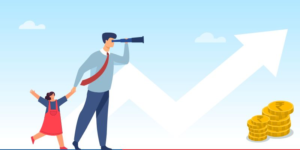In this article, we’ll provide you with the best tips on how to cancel Apple TV, ensuring a hassle-free experience.
In this digital age, streaming services have become an integral part of our entertainment landscape. Apple TV, with its rich content library and user-friendly interface, is a popular choice among consumers. However, circumstances may arise where you need to cancel your Apple TV subscription. Whether it’s to cut costs, explore other options, or simply take a break from streaming, canceling Apple TV can be a straightforward process if you follow the right steps.
Now, let’s delve into the detailed guide on how to cancel Apple TV and explore some alternative options to consider before making a final decision.
Common reason for canceling apple tv
Cost Management: Streaming services can add up, and you may want to trim your monthly expenses.
Exploring Alternatives: There are plenty of other streaming platforms to explore, each with its unique content.
Temporary Break: You might want to take a break from streaming without completely giving up your subscription.
Understanding Apple TV Subscription
What Is Apple TV?
Apple TV is Apple’s streaming service, offering a wide range of content, including movies, TV shows, and original programming. It can be accessed on various devices, such as iPhones, iPads, Macs, and Apple TV hardware.
Types of Apple TV Subscriptions
Apple offers different subscription tiers, including:
Apple TV+: This is Apple’s original content service, which features exclusive shows and movies.
Apple TV Channels: Access to premium channels like HBO, Showtime, and more.
iTunes Movies and TV Shows: Rent or purchase individual titles.
Billing Methods
Your Apple TV subscription can be billed in different ways, such as through your Apple ID, a gift card, or a third-party service like Amazon Prime.
What Happens After Cancellation
Understanding the aftermath of cancellation ensures clarity on your subscription status.
Access Until Subscription Ends
After canceling, you retain access to Apple TV+ content until the current billing cycle concludes. You won’t be billed for subsequent periods, but you can continue enjoying the service until then.
Data and Preferences Post-Cancellation
Your viewing history, preferences, and any downloaded content may remain associated with your Apple ID. If you decide to resubscribe in the future, your previous data should still be accessible.
Detail Guide how to cancel Apple tv
Cancelling via iPhone or iPad
- Open the “Settings” app.
- Tap on your Apple ID at the top.
- Select “Subscriptions.”
- Find and tap on “Apple TV.”
- Choose “Cancel Subscription” and follow the on-screen instructions.
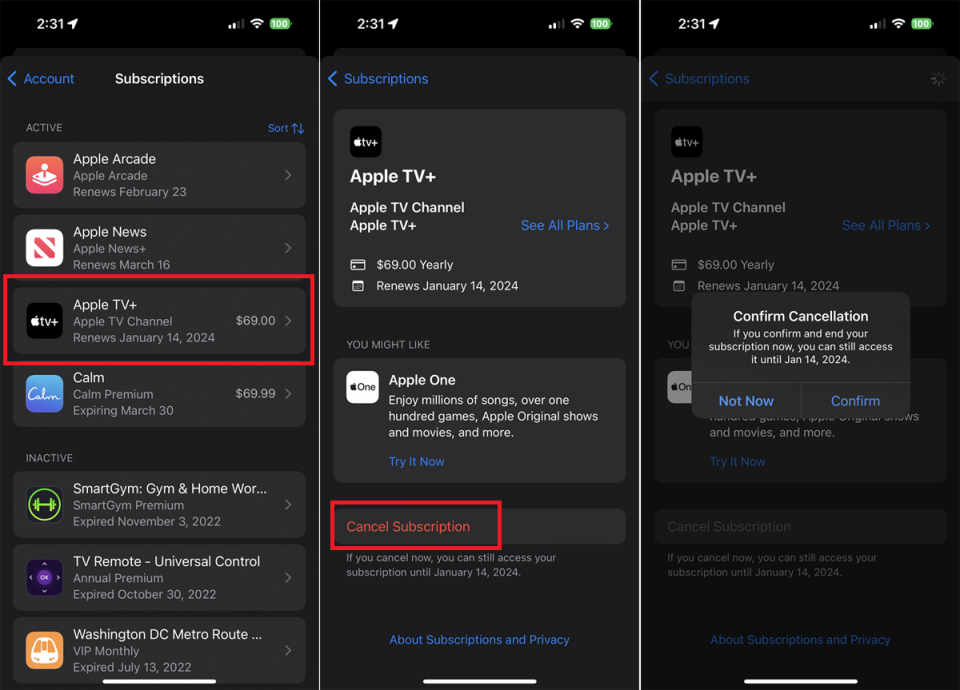
image CC by pcmag.com
Cancelling via Mac
- Open the Apple Music app.
- Click on “Account” in the menu bar.
- Select “View My Account.”
- Scroll down to “Settings” and click “Manage” next to Subscriptions.
- Find and click on “Apple TV.”
- Choose “Cancel Subscription” and follow the prompts.
Cancelling via Apple TV Device
- Go to “Settings” on your Apple TV.
- Select “Users and Accounts.”
- Choose your account.
- Select “Subscriptions.”
- Find and click on “Apple TV.”
- Choose “Cancel Subscription” and follow the instructions.
Common Issues and Solutions on how to cancel apple tv
Forgotten Apple ID Password
If you can’t log in because you forgot your Apple ID password, use the “Forgot Apple ID or Password” link on the sign-in screen for assistance.
Billing Problems
For billing issues, contact Apple Support for personalized assistance. They can help resolve payment-related concerns.
Technical Glitches
If you experience technical glitches during the cancellation process, try restarting your device or updating the Apple TV app.
Alternatives to Canceling
Before you go ahead and cancel, consider these alternatives:
Pause Your Subscription
Apple allows you to pause your subscription for up to three months. This is a great option if you’re planning a short break.
Downgrade Your Plan
If cost is the primary concern, consider downgrading to a less expensive plan.
Share Your Subscription
You can share your Apple TV subscription with family members through Family Sharing, reducing individual costs.
Reconsidering Your Decision
Before you finalize your decision to cancel Apple TV, think about the exclusive content and perks that come with the service. It might be worth keeping for the unique shows and movies it offers.
Also read how to unlock apple watch without passcode
conclusion
Canceling your Apple TV subscription is a manageable process when you follow the right steps. Whether it’s to save money or explore other streaming options, you have choices. Remember to consider pausing, downgrading, or sharing your subscription before making a final decision. In the end, it’s all about finding the entertainment setup that works best for you.
How Can I Pause My Apple TV Subscription?
To pause your Apple TV subscription, go to “Settings” > “Users and Accounts” > “Subscriptions” > “Apple TV” > “Pause Subscription.”
What Happens After I Cancel?
After canceling, you’ll retain access to Apple TV until the end of your billing cycle. After that, you won’t be charged, and access will be revoked.
How Do I Re-Subscribe?
To re-subscribe to Apple TV, follow the same steps you used to cancel, but select “Re-subscribe” instead of “Cancel Subscription.”